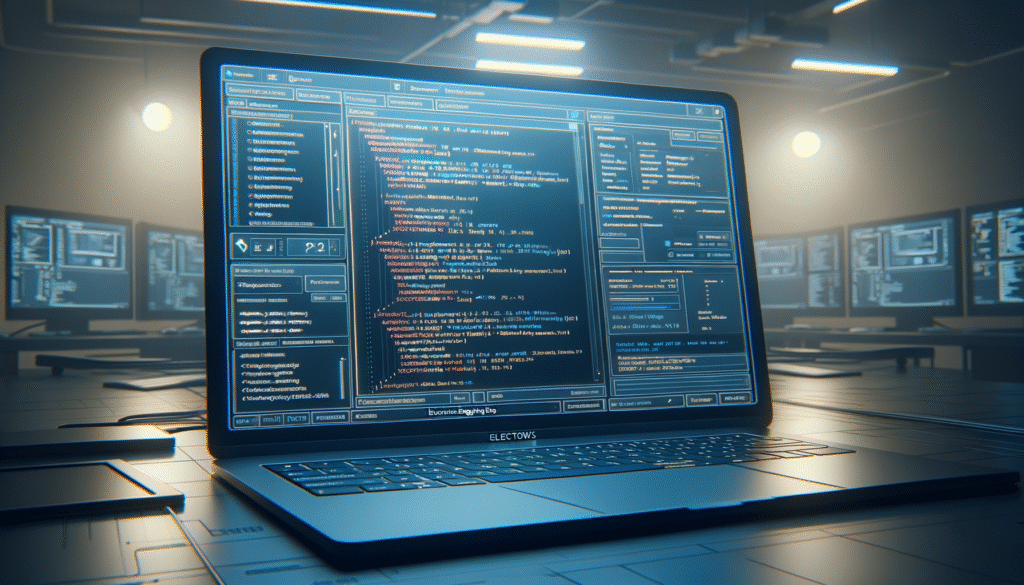Comprehensive Tutorial: Windows Operating System
Practical Introduction
When I first encountered Windows as a student, I was baffled by its complexity. Yet, it quickly became my go-to operating system. Little did I know, it would shape my entire approach to computers and electronics. Today, Windows stands as one of the most widely used operating systems globally, powering millions of devices and serving a diverse user base. This tutorial aims to provide a comprehensive understanding of Windows, covering its fundamentals, functionality, applications, best practices, and a concrete use case to illustrate its practical implications.
Fundamentals of Windows
Windows is an operating system developed by Microsoft, initially released in the mid-1980s. Its primary function is to manage computer hardware and software resources, providing a user-friendly interface for users. Essentially, it acts as an intermediary between users and the computer’s hardware, streamlining interactions and enhancing productivity.
Core Components of Windows
The architecture of Windows is composed of several core components, each playing a crucial role in the system’s functionality:
-
Kernel: The kernel is the heart of the operating system. It manages system resources such as CPU, memory, and I/O devices, allowing software to interact with hardware efficiently.
-
User Interface: Windows features a graphical user interface (GUI) that simplifies user interaction. Users can navigate through windows, icons, and menus, making it accessible to individuals with varying levels of technical expertise.
-
File System: The file system organizes how data is stored and accessed on the hard drive. Windows typically utilizes NTFS (New Technology File System), which supports larger files and provides better security and performance compared to older systems like FAT32.
-
Drivers: These specialized programs enable Windows to communicate with hardware devices such as printers, graphics cards, and keyboards. Proper drivers are essential for the functionality of peripherals connected to the computer.
How Windows Works
When you power on your computer, Windows loads the kernel into memory, initializing hardware and checking for peripherals like your mouse and keyboard. Once the user interface appears, you can interact with the system. Here’s a step-by-step overview of how Windows operates:
-
Boot Process: The bootloader loads the Windows kernel, which initializes the hardware and checks for necessary drivers.
-
User Interaction: After the system is ready, the user interface is displayed, allowing users to launch applications and perform tasks.
-
Resource Management: When applications are opened, Windows allocates memory, processes commands through the CPU, and retrieves data from storage. Each application runs in its own process, ensuring that resources are managed efficiently.
-
Multitasking: Windows excels at multitasking, allowing users to run multiple applications simultaneously. The operating system switches between processes rapidly, creating the illusion that all applications are running at once.
Versatility and Applications
Windows supports a vast range of applications, from word processors to complex engineering software. Its versatility makes it an essential platform in various sectors, including:
-
Education: Many educational institutions use Windows for teaching and learning, thanks to its compatibility with a plethora of educational software.
-
Business: Windows is a staple in corporate environments, where it supports a wide range of productivity tools, including Microsoft Office, project management software, and customer relationship management (CRM) systems.
-
Gaming: With a robust gaming ecosystem, Windows is the preferred platform for gamers. It supports a wide array of games and gaming peripherals, providing an immersive experience.
Furthermore, Windows allows customization of the user experience. Users can change themes, modify settings, and install additional software to tailor the operating system to their needs. This flexibility contributes to its widespread use and appeal.
Security Features
As technology evolves, so do the threats to data and privacy. Windows has integrated several security features to protect users:
-
Built-in Antivirus: Windows Defender provides real-time protection against malware and viruses, ensuring that your system remains secure.
-
Firewall: The Windows Firewall monitors incoming and outgoing network traffic, blocking unauthorized access to your computer.
-
User Account Control (UAC): This feature helps prevent unauthorized changes to the operating system by prompting users for permission when applications attempt to modify system settings.
-
Regular Updates: Microsoft regularly releases updates that enhance system security and introduce new features. Keeping your system updated is crucial for maintaining a secure environment.
Networking and Connectivity
Windows excels in networking capabilities, allowing seamless connections to local networks and the internet. Users can share files, printers, and other resources with devices on the same network, enhancing collaboration and productivity. Key networking features include:
-
Network Discovery: This feature allows your computer to find and connect to other devices on the local network easily.
-
File Sharing: Windows makes it simple to share files and folders with other users, facilitating teamwork and collaboration.
-
Remote Desktop: This functionality enables users to connect to their computers remotely, providing access to files and applications from anywhere with an internet connection.
In summary, Windows serves as a powerful operating system with a wide array of functionalities. Its user-friendly interface, extensive application support, and security features make it a popular choice for individuals and organizations alike.
Good Practices and Limitations
While Windows is a robust operating system, users should be aware of certain best practices and limitations:
Best Practices
-
Keep Your System Updated: Regularly check for and install updates to ensure that your system is secure and running smoothly.
-
Use Strong Passwords: Protect your accounts with strong, unique passwords to minimize the risk of unauthorized access.
-
Backup Your Data: Implement a regular backup routine to safeguard your important files against data loss.
-
Utilize Built-in Security Features: Enable Windows Defender and configure your firewall settings to enhance security.
-
Monitor System Performance: Use Task Manager to monitor resource usage and identify applications that may be consuming excessive resources.
Limitations
-
Resource Intensive: Windows can be resource-intensive, requiring a significant amount of RAM and processing power, especially for newer versions.
-
Compatibility Issues: Some older software or hardware may not be compatible with the latest versions of Windows, requiring users to seek alternatives or workarounds.
-
Licensing Costs: Windows is a proprietary operating system, meaning users must purchase a license to use it legally.
Concrete Use Case: Windows in Software Development
Let’s explore a concrete use case of Windows in a professional setting, specifically in a software development environment. Many developers use Windows for coding, testing, and deploying applications. Here’s how Windows plays a pivotal role in their workflow.
Setting Up the Environment
When a developer starts a new project, they typically set up their development environment on Windows. This includes installing an Integrated Development Environment (IDE) like Visual Studio or Visual Studio Code. These tools provide features like code highlighting, debugging, and version control integration.
-
Installation of IDE: The developer installs an IDE that suits their programming language and project requirements. Visual Studio, for example, is widely used for .NET development, while Visual Studio Code is popular for web development.
-
Local Server Setup: Depending on the type of application being built, the developer may set up a local server, such as Apache or IIS. Windows allows easy installation of these servers, providing a local environment for testing.
Coding and Testing
As the developer begins writing code, they utilize various libraries and frameworks that are compatible with Windows. The flexibility of Windows means that many popular programming languages, such as Python, Java, and C#, are fully supported. This support extends to various package managers, making it easy to manage dependencies.
-
Writing Code: The developer writes code using the features provided by the IDE, such as code completion and syntax highlighting.
-
Testing Applications: During the coding process, the developer regularly tests their application. Windows facilitates this by allowing them to run their application within the IDE or through a command prompt.
-
Debugging: The developer can debug their code directly in the IDE, identifying and fixing errors efficiently. This process is crucial for ensuring the application runs smoothly.
Collaboration
In a team environment, collaboration is crucial. Windows supports version control systems like Git, allowing developers to work on the same project simultaneously without overwriting each other’s changes. They can push their changes to a remote repository, keeping the project organized and up to date.
-
Version Control: Developers use Git to track changes in their codebase. Windows provides Git integration in many IDEs, making it easy to manage code versions.
-
Communication Tools: Developers often rely on communication tools like Microsoft Teams or Slack, which are easily accessible on Windows. This ensures that they can discuss project updates, share files, and hold meetings without switching platforms.
Deployment
Once the application is complete, it’s time for deployment. Windows provides tools to package the application for distribution. For instance, developers can create installers using tools like Inno Setup or WiX, which allows users to easily install the software on their systems.
-
Creating Installers: The developer packages the application, ensuring that all necessary files and dependencies are included.
-
Hosting on Windows Server: Developers can deploy their applications to a Windows Server environment, making them accessible to users worldwide. This ensures that the application runs smoothly in a production setting.
Continuous Integration and Delivery
In modern development practices, continuous integration and delivery (CI/CD) play a significant role. Using Windows, developers can set up CI/CD pipelines with tools like Jenkins or Azure DevOps. This automation helps in building, testing, and deploying applications quickly and efficiently.
-
Automated Testing: The CI/CD pipeline runs automated tests to ensure that new changes do not introduce bugs.
-
Deployment Automation: Once tests pass, the application can be automatically deployed to production, streamlining the release process.
Conclusion of Use Case
In summary, the use of Windows in a software development environment showcases its versatility and power. From setting up the development environment to coding, testing, and deploying applications, Windows provides the necessary tools and support. Its user-friendly nature and compatibility with various programming languages make it a preferred choice for developers.
Common Mistakes and How to Avoid Them
When using Windows, users often encounter pitfalls. Here are some common mistakes and tips to avoid them:
-
Ignoring Updates: Always keep your system updated. Regular updates patch security vulnerabilities and improve performance. Set your system to automatically install updates whenever possible.
-
Neglecting Backups: Regularly back up your data to avoid loss in case of hardware failure or malware. Utilize cloud storage solutions or external hard drives for backups.
-
Overloading the System: Running too many applications simultaneously can slow down your computer. Monitor your task manager to manage processes effectively and close unnecessary applications.
-
Using Weak Passwords: Always use strong passwords for your accounts to enhance security. Utilize password managers to generate and store complex passwords securely.
-
Disabling Security Features: Never turn off your firewall or antivirus unless absolutely necessary. These features protect your system from threats. Ensure they are configured correctly for optimal protection.
-
Not Learning Shortcuts: Familiarize yourself with keyboard shortcuts to improve efficiency and speed in navigating your system. This can significantly enhance your productivity.
Conclusion and Call to Action
Windows is a powerful operating system that offers a range of features suitable for personal and professional use. Understanding how it works, its key parameters, and its practical applications can enhance your experience and productivity. By following best practices and avoiding common mistakes, you can ensure a smoother interaction with your system.
So, dive deeper into Windows, explore its capabilities, and make the most of your computing experience! For more information and resources, visit electronicsengineering.blog.
Quick Quiz
Question 1: What is the primary function of the Windows operating system?
Question 2: Which component of Windows is responsible for managing system resources?
Question 3: What type of interface does Windows primarily use for user interaction?
Question 4: What file system does Windows typically utilize?
Question 5: When was Windows initially released?
Third-party readings
- Tutorial de Windows 10
- Tutoriales de Windows Machine Learning
- Tutorial de Micro Editor: Plugin Hello World
Find this product on Amazon
As an Amazon Associate, I earn from qualifying purchases. If you buy through this link, you help keep this project running.