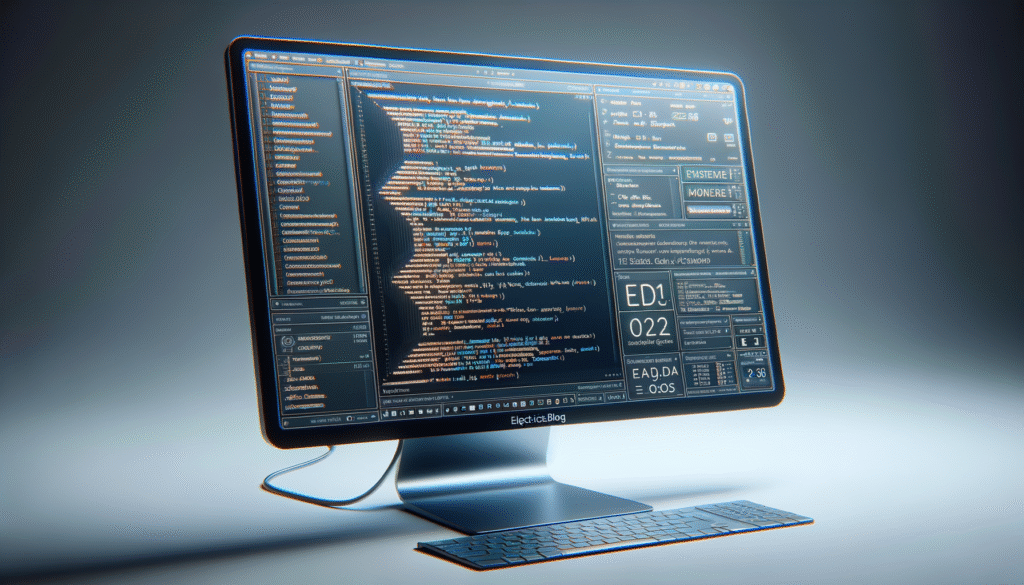Comprehensive Tutorial: macOS
Practical Introduction
When I first sat down at a Mac in college, the sleek interface and intuitive design immediately caught my attention. I remember thinking, “This is different!” That moment sparked my journey into the world of macOS, where I discovered not just a user-friendly operating system, but a robust platform for creativity and productivity. This tutorial aims to provide a comprehensive understanding of macOS, exploring its features, functionalities, applications, and best practices, while also addressing some common challenges users may face.
Fundamentals of macOS
macOS, developed by Apple Inc., is the operating system that powers Macintosh computers. It is designed to provide a seamless user experience, integrating hardware and software in a way that allows users to perform a wide range of tasks efficiently. You might be using macOS for various purposes, such as graphic design, software development, video editing, or simply browsing the web.
Key Features of macOS
-
Unix-Based Architecture: At its core, macOS is built on a Unix-based foundation, which means it utilizes a robust architecture known for its stability and security. This architecture allows for multitasking and efficient memory management, making it ideal for both casual users and professionals.
-
User Interface Design: The user interface (UI) of macOS is characterized by its sleek design, featuring a Dock for easy access to applications, a menu bar at the top for system functions, and Finder, which helps you navigate files and folders. This design philosophy emphasizes simplicity and ease of use, making it accessible for users of all skill levels.
-
Integrated Applications: macOS incorporates various applications that enhance user experience. For instance, Safari serves as the default web browser, while applications like Pages, Keynote, and Numbers function as productivity tools akin to Microsoft Office. These built-in applications are optimized for performance and usability.
-
Command-Line Access: For those who prefer a more hands-on approach, macOS includes the Terminal, which provides command-line access for file management and system operations. This feature is particularly useful for developers and advanced users who want to leverage the full power of the operating system.
-
Seamless Integration: macOS is designed to work well with other Apple products. If you own an iPhone or an iPad, you can seamlessly share files and use features like Handoff, which allows you to start a task on one device and continue it on another. This interconnected ecosystem enhances productivity and user experience.
-
Frequent Updates: Apple regularly releases updates for macOS, ensuring that users have access to the latest features, security patches, and performance improvements. Each update typically brings enhancements that refine the user experience and introduce new capabilities.
-
Security Features: The emphasis on security in macOS is noteworthy. The operating system includes built-in encryption, a secure boot process, and Gatekeeper, which helps protect against malicious software. This focus on security is crucial for both personal and professional use, especially for those handling sensitive information.
Overall, macOS is a versatile operating system that caters to a wide range of users with different needs. Whether you’re a student, a creative professional, or someone who just enjoys a polished computing experience, macOS offers tools and functionalities that can enhance your workflow and productivity.
How macOS Works
Understanding how macOS operates can help you make the most of its features. Here’s a breakdown of its key components and functionalities:
1. File Management
macOS utilizes a file system known as APFS (Apple File System), which is optimized for SSDs (Solid State Drives) and offers features like snapshots, cloning, and encryption. The Finder application serves as the primary interface for file management, allowing users to organize, search, and access their files easily. The sidebar in Finder provides quick access to frequently used folders, making navigation efficient.
2. Multitasking and Window Management
macOS supports multitasking through features like Mission Control, which allows users to view all open windows and applications at a glance. Users can create multiple desktops (Spaces) to organize their workflow, making it easier to switch between different tasks. The Split View feature enables users to work in two applications side by side, enhancing productivity.
3. System Preferences
The System Preferences application allows users to customize their macOS experience. Here, you can adjust settings for display, sound, network, security, and more. Familiarizing yourself with System Preferences is essential for optimizing your Mac’s performance and tailoring the operating system to your needs.
4. Application Ecosystem
macOS supports a wide variety of software applications, including professional-grade tools like Final Cut Pro for video editing and Xcode for software development. The Mac App Store serves as a centralized hub for downloading and updating applications, ensuring that users have access to the latest software available for their platform.
5. Accessibility Features
macOS includes a range of accessibility features designed to assist users with disabilities. VoiceOver, for instance, is a screen reader that provides auditory feedback, enabling visually impaired users to interact with their Mac. Other features include Zoom for screen magnification, Switch Control for users with limited mobility, and Dictation for voice input.
Applications of macOS
macOS is utilized across various domains, owing to its versatility and robust performance. Here are some common applications:
1. Creative Industries
Many creative professionals, including graphic designers, video editors, and musicians, prefer macOS for its powerful software ecosystem. Applications like Adobe Creative Cloud, Final Cut Pro, and Logic Pro are optimized for macOS, providing tools that enhance creativity and productivity.
2. Software Development
Developers often choose macOS for its Unix-based environment, which is conducive for programming and software development. Tools like Xcode provide an integrated development environment (IDE) for creating applications for macOS and iOS. The Terminal allows developers to execute commands and scripts efficiently.
3. Business and Productivity
macOS is widely used in business environments due to its stability and security features. Applications like Microsoft Office, Slack, and Zoom are available on macOS, making it suitable for collaboration and productivity. Additionally, the seamless integration with other Apple devices allows for efficient workflows.
4. Education
Educational institutions often use macOS for its user-friendly interface and robust applications. Students can benefit from productivity tools like Pages and Keynote, while educators can utilize software for teaching and collaboration. The accessibility features also make macOS a suitable choice for diverse learning needs.
Best Practices and Limitations
While macOS is a powerful operating system, users should be aware of certain best practices and limitations to optimize their experience.
Best Practices
-
Regular Updates: Always keep your macOS updated to benefit from the latest features and security patches. This practice ensures that your system remains secure and performs optimally.
-
Familiarize with System Preferences: Take the time to explore System Preferences to customize your Mac for optimal performance. Adjust settings related to energy consumption, display, and security based on your usage patterns.
-
Utilize Spotlight: Use Spotlight for quick searches and to launch applications faster. This feature can significantly enhance your productivity by reducing the time spent navigating through menus.
-
Backup Data: Regularly back up your data using Time Machine or other backup solutions to avoid data loss. This practice is crucial for safeguarding important files and documents.
-
Learn Keyboard Shortcuts: Familiarize yourself with essential keyboard shortcuts to increase your productivity. Shortcuts for common tasks can save time and streamline your workflow.
-
Enhance Security Settings: Always enable FileVault and check your security settings to protect sensitive information. Being proactive about security can help mitigate potential risks.
Limitations
-
Hardware Compatibility: macOS is designed to run exclusively on Apple hardware, which can limit options for users who prefer custom-built machines or alternative hardware configurations. This exclusivity may also affect the overall cost of ownership.
-
Software Availability: While macOS has a robust application ecosystem, some software applications are not available or are less optimized for macOS compared to Windows. Users may need to find alternatives or use virtualization software to run specific applications.
-
Learning Curve: New users transitioning from other operating systems may face a learning curve as they adapt to macOS’s unique interface and functionalities. Familiarizing oneself with the differences can take time.
Concrete Use Case: Video Editing with Final Cut Pro
Let’s consider a concrete use case: an aspiring filmmaker using macOS for video editing. The process can be broken down into several steps:
Step 1: Project Setup
You might start your project by using Final Cut Pro, a powerful video editing software exclusive to macOS. The first step is importing your footage, which can be easily done through the intuitive interface. You’ll find that organizing your clips in the Library section helps streamline the editing process.
Step 2: Editing Process
As you begin editing, you can utilize various features such as the magnetic timeline, which allows you to arrange clips without worrying about gaps in your timeline. You might also take advantage of the built-in effects and transitions that can enhance your project’s visual appeal. Since macOS is designed for performance, you’ll likely notice smooth playback even when working with high-resolution footage.
Step 3: Utilizing External Displays
macOS supports external display options, enabling you to connect multiple monitors for an expanded workspace. This capability is especially useful for filmmakers, as it allows you to preview your video on a larger screen while editing on your primary monitor.
Step 4: Exporting Your Project
After you finish editing, you can export your project in various formats directly from Final Cut Pro. You may choose to optimize your video for different platforms, whether it’s for YouTube, Vimeo, or a presentation. The export options are straightforward, making it easy to select the desired resolution and codec.
Step 5: Sharing and Collaboration
Additionally, since macOS integrates well with other Apple devices, you can use AirDrop to share your finished video with collaborators or upload it directly to your social media accounts. This integration streamlines the workflow, allowing you to focus on creativity rather than technical details.
Step 6: Complementary Applications
Consider utilizing other macOS applications to complement your video editing project. For example, you might use GarageBand to create an original soundtrack or sound effects that can be imported into Final Cut Pro. The seamless integration between these applications enhances your ability to produce high-quality content.
Step 7: Cloud Collaboration
If you’re collaborating with a team, you can use iCloud to share your project files. iCloud allows you to access your files from any Apple device, ensuring that you can work on your project from anywhere. This flexibility is particularly beneficial for filmmakers on the go.
In summary, macOS provides a comprehensive environment for video editing, with powerful software, robust performance, and seamless integration with other Apple products. The combination of these features allows you to focus on your creative vision and produce professional-quality videos with ease.
Common Mistakes and How to Avoid Them
Even experienced users can fall into common pitfalls. Here are some mistakes to avoid:
-
Neglecting Updates: Always keep your macOS updated to benefit from the latest features and security patches. Failing to update can leave your system vulnerable.
-
Ignoring System Preferences: Familiarize yourself with System Preferences to customize your Mac for optimal performance. Not utilizing these settings can lead to inefficiencies.
-
Not Utilizing Spotlight: Use Spotlight for quick searches and to launch applications faster. Overlooking this feature can slow down your workflow.
-
Overlooking Backup Options: Regularly back up your data using Time Machine to avoid data loss. Neglecting backups can result in irreversible data loss.
-
Forgetting Keyboard Shortcuts: Learn essential keyboard shortcuts to increase your productivity. Relying solely on the mouse can hinder efficiency.
-
Disregarding Security Settings: Always enable FileVault and check your security settings to protect sensitive information. Ignoring security settings can expose your data to risks.
Conclusion + Call to Action
In conclusion, macOS is a powerful operating system that offers a wide range of features designed to enhance your productivity and creativity. By understanding its functionalities and how it works, you can fully utilize its potential, whether for professional projects or everyday tasks. So, dive into the world of macOS, explore its capabilities, and unleash your creativity!
For further insights and tips about electronics and computer engineering, don’t hesitate to check other tutorials.
More information at electronicsengineering.blog
Quick Quiz
Question 1: What is the core architecture of macOS based on?
Question 2: Which feature of macOS helps users navigate files and folders?
Question 3: What is one of the primary purposes of macOS as mentioned in the article?
Question 4: What design philosophy does macOS emphasize?
Question 5: Who developed the macOS operating system?
Third-party readings
- Micro, el editor definitivo para la terminal de macOS
- Tutorial de macOS en TutorialsPoint
- Tutorial para principiantes de macOS en AnsonAlex.com
Find this product on Amazon
As an Amazon Associate, I earn from qualifying purchases. If you buy through this link, you help keep this project running.