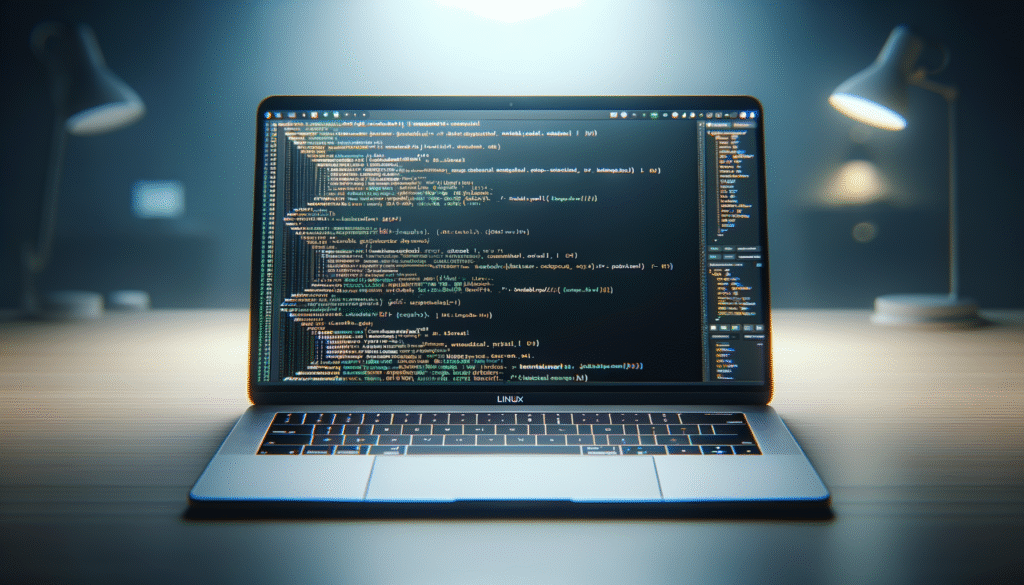Micro Tutorial: Linux
Practical Introduction
I still remember the first time I booted up a Linux system. Everything was different—the interface, the commands, the community. It felt like stepping into a new world where I had the power to customize and control every aspect of my operating system. That initial excitement still drives many who choose Linux today. Linux is not just an operating system; it’s a philosophy of freedom and collaboration.
In this tutorial, we will delve deeper into the intricacies of Linux, exploring its fundamental components, how it operates, its applications across various domains, best practices, and a concrete use case to illustrate its capabilities. Whether you are a beginner or looking to enhance your existing knowledge, this guide aims to provide a comprehensive overview of Linux.
What It’s Used For and How It Works
Linux is an open-source operating system that has gained immense popularity across various environments, from personal computers to servers and embedded systems. But what exactly is an operating system? At its core, an operating system acts as an intermediary between computer hardware and the user, managing hardware resources efficiently while providing a platform for applications to run.
Fundamental Components of Linux
To understand how Linux works, it’s essential to know a few basic components:
-
Kernel: As mentioned, the kernel is the core part of Linux. It handles all interactions between the hardware and software. The kernel manages CPU scheduling, memory management, and device drivers. Essentially, it ensures that everything runs smoothly and efficiently.
-
Shell: The shell is your command-line interface. When you type commands, the shell interprets them and sends requests to the kernel. You can choose from various shells, such as Bash, Zsh, and Fish, each offering unique features and functionalities.
-
File System: Linux uses a hierarchical file system, which means files and directories are organized in a tree structure. The root directory (/) is at the top, and everything branches out from there. This organization makes file management intuitive once you get the hang of it. Understanding the file system layout is crucial for effective navigation and management of files.
-
User Space: In addition to the kernel, Linux has a user space where applications run. This space is separate from the kernel, ensuring that user applications don’t interfere with core system operations. This separation enhances system stability and security.
-
Package Management: Linux distributions come with package managers, like APT for Debian-based systems and YUM for Red Hat-based systems. These tools simplify the process of installing, updating, and removing software, making it easier for users to manage applications.
How Linux Works
When you boot a Linux system, the kernel is loaded into memory, initializing hardware components and starting essential services. The user can then interact with the system via the shell or graphical user interface (GUI). Commands issued through the shell are processed by the kernel, which communicates with the hardware to execute tasks.
The package manager plays a crucial role in maintaining the system’s software environment. By using repositories, users can install software packages that have been tested and verified for compatibility with their specific Linux distribution. This system of package management ensures that users have access to a vast array of software while maintaining system integrity.
Versatility of Linux
Linux is versatile and robust, making it ideal for various tasks:
– Servers: Linux powers a significant portion of the internet. Web servers, database servers, and file servers often run on Linux due to its stability and security. The ability to handle high loads and provide uptime makes it a preferred choice for enterprises.
-
Development: Many developers favor Linux for its flexibility and compatibility with programming languages and tools. It offers an excellent environment for coding, debugging, and testing applications. The availability of development tools and libraries further enhances its appeal.
-
Embedded Systems: Linux is also used in embedded systems, such as routers, smart TVs, and IoT devices. Its lightweight nature makes it suitable for devices with limited resources, allowing for efficient operation without sacrificing performance.
-
Desktops: While not as common as Windows or macOS, many users opt for Linux on their personal computers for its customization options and open-source nature. Users can tailor their environment to meet their specific needs, making it a popular choice among tech-savvy individuals.
Getting Started with Linux
Getting started with Linux is straightforward, thanks to various distributions that cater to different needs. Popular distributions include Ubuntu, Fedora, and CentOS. Each offers unique features, but they all share the core Linux functionalities.
When you install Linux, you’ll notice that it comes with a package of essential tools and applications. Most distributions include a web browser, text editor, and terminal, making it easy to start using the system immediately. Additionally, Linux supports a wide variety of software applications, from productivity tools to development environments and gaming platforms.
In summary, Linux is used across various domains due to its flexibility, stability, and open-source nature. Understanding its components and how they interact is crucial for leveraging its full potential.
Good Practices and Limitations
While Linux offers many advantages, there are some best practices and limitations to consider:
Good Practices
-
Regular Updates: Keep your system updated to ensure you have the latest security patches and software improvements. Regularly check for updates using your package manager.
-
Backup Data: Implement a regular backup strategy to safeguard your data. Tools like
rsyncand cloud storage solutions can help automate this process. -
Learn the Command Line: Familiarizing yourself with command-line operations can significantly enhance your efficiency in Linux. Many tasks can be completed faster through the terminal than through a GUI.
-
Join the Community: Engage with the Linux community through forums, mailing lists, and social media. These platforms are valuable resources for troubleshooting and learning.
-
Documentation: Always refer to official documentation and manuals for guidance. Understanding the details of the tools and commands you use can prevent errors and enhance your skills.
Limitations
-
Software Compatibility: While many applications are available for Linux, some proprietary software may not be supported. This can be a limitation for users who rely on specific applications.
-
Learning Curve: For users transitioning from other operating systems, the learning curve can be steep. Familiarizing oneself with the command line and system configurations may take time.
-
Hardware Support: Although Linux supports a wide range of hardware, some devices may not have drivers readily available. This can lead to compatibility issues, especially with newer hardware.
Concrete Use Case: Setting Up a Web Server
Let’s explore a concrete use case of Linux in a web server environment. Suppose you are a system administrator tasked with setting up a web server to host a new organization’s website. You decide to use Ubuntu Server, a popular Linux distribution for servers, due to its ease of use and robust community support.
Step 1: Installing the Server
First, you download the Ubuntu Server ISO file and create a bootable USB drive. After booting from the USB, you follow the installation prompts, selecting options to set up a secure SSH connection, which allows you to manage your server remotely.
Step 2: Updating Packages
Once installed, the first step is to update your package list. You can do this by running:
bash\nsudo apt update\nsudo apt upgrade\n
Keeping your packages updated is crucial for security and performance.
Step 3: Installing the Web Server
Next, you decide to install the Apache web server. Apache is a widely used, open-source web server software. You can install it easily using the following command:
bash\nsudo apt install apache2\n
After the installation completes, you can check the status of the Apache service using:
bash\nsudo systemctl status apache2\n
If everything is running smoothly, you should see a message indicating that the Apache service is active.
Step 4: Configuring the Firewall
Security is critical when running a web server. You can use UFW (Uncomplicated Firewall) to manage access to your server. To allow HTTP traffic, run:
bash\nsudo ufw allow 'Apache Full'\n
This command configures the firewall to allow traffic on ports 80 (HTTP) and 443 (HTTPS).
Step 5: Deploying Your Website
After configuring the server, you can deploy your website files. By default, Apache serves files from the /var/www/html directory. You can upload your HTML, CSS, and JavaScript files there:
bash\nsudo cp -r /path/to/your/website/* /var/www/html/\n
Make sure the ownership and permissions are correctly set:
bash\nsudo chown -R www-data:www-data /var/www/html/*\nsudo chmod -R 755 /var/www/html/*\n
With your files in place, you can access your website through a web browser by navigating to your server’s IP address.
Step 6: Monitoring and Maintenance
Once your web server is up and running, you will need to monitor its performance and logs. Apache logs requests and errors in /var/log/apache2/. You can view these logs using the tail command:
bash\ntail -f /var/log/apache2/access.log\n
This command allows you to watch the log file in real-time, which is useful for troubleshooting.
Step 7: Backup and Security
Regular backups are essential for any server. You can use tools like rsync or tar to create backups of your website files and databases. Additionally, consider setting up automated backups and keeping your system updated to avoid security vulnerabilities.
In this use case, you’ve seen how Linux can serve as a reliable platform for hosting websites. With its flexibility, security features, and extensive community support, it remains a preferred choice for many web administrators.
Common Mistakes and How to Avoid Them
While working with Linux, you might encounter common pitfalls. Here’s a list to help you avoid them:
– Ignoring Permissions: Always check file and directory permissions. Misconfigured permissions can lead to security issues.
-
Not Updating Regularly: Failing to keep your system updated can expose you to vulnerabilities. Regularly run update commands.
-
Using Root Access Excessively: Avoid logging in as the root user for everyday tasks. Instead, use
sudoto run commands with elevated privileges only when necessary. -
Neglecting Backups: Don’t overlook the importance of regular backups. Set a schedule for backing up your files and databases.
-
Underestimating Documentation: Many users skip reading the documentation for tools and applications. Take the time to read manuals and guides to understand features better.
-
Forgetting to Monitor Logs: Logs are crucial for troubleshooting. Regularly check logs for any unusual activity or errors.
-
Not Learning Command Line Basics: Familiarize yourself with basic command-line commands. The terminal is a powerful tool in Linux, and knowing how to navigate it will enhance your efficiency.
Conclusion
In conclusion, Linux is a versatile operating system that offers a wealth of opportunities for users ranging from beginners to advanced professionals. Its open-source nature, combined with robust community support, makes it an excellent choice for various applications, from web servers to embedded systems.
As you explore Linux, remember to practice regularly, read documentation, and engage with the community. The more you learn, the more you’ll appreciate its capabilities. Start experimenting with your installation today, and don’t hesitate to dive into the vast resources available online.
For further information and resources, be sure to check out additional tutorials at electronicsengineering.blog. Happy learning!
Quick Quiz
Question 1: What is the core part of Linux that manages interactions between hardware and software?
Question 2: What does the shell in Linux do?
Question 3: What is one of the main philosophies behind Linux?
Question 4: In what environments has Linux gained popularity?
Question 5: What is the primary function of an operating system?
Third-party readings
- Micro – Lightweight terminal based text editor – GeeksforGeeks
- How to Use micro, the Better Alternative to nano – How-To Geek
- Micro: Making File Editing Easier in Linux Terminal – It's FOSS
Find this product on Amazon
As an Amazon Associate, I earn from qualifying purchases. If you buy through this link, you help keep this project running.